Android - 알림(Notification)
2024. 7. 17. 16:22ㆍ[개발]/Kotlin 활용 앱 개발
# 개념
- 앱의 UI와 별도로 사용자에게 앱과 관련된 정보를 보여주는 기능
# 알림 채널
- Android 8.0 이상부터는 알림을 만들기 전에 알림 채널부터 만들어야 함
- 알림 채널은 알림을 그룹화해 알림 활성화 / 알림 방식 변경 등을 할 수 있음
private val myNotificationID = 1
private val channelID = "default"
// 알림 채널 생성 메서드 구현
private fun createNotificationChannel() {
// Android 8.0 이상일 때
if (Build.VERSION.SDK_INT >= Build.VERSION_CODES.O) { // Android 8.0
val channel = NotificationChannel(channelID, "default channel",
NotificationManager.IMPORTANCE_DEFAULT)
channel.description = "description text of this channel."
val notificationManager = getSystemService(Context.NOTIFICATION_SERVICE) as NotificationManager
notificationManager.createNotificationChannel(channel)
}
}
# 알림 생성
- NotificationCompat.Builder 객체에서 알림에 대한 UI 정보와 작업을 지정
- NotificationCompat.Builder.build()를 통해 Notification 객체를 반환
- NotificationManagerCompat.notify() 를 호출해 시스템에 Notification 객체를 전달
private val myNotificationID = 1
private fun showNotification() {
val builder = NotificationCompat.Builder(this, channelID)
.setSmallIcon(R.mipmap.ic_launcher)
.setContentTitle("title")
.setContentText("notification text")
.setPriority(NotificationCompat.PRIORITY_DEFAULT)
NotificationManagerCompat.from(this).notify(myNotificationID, builder.build())
}
# 알림 중요도
= 채널 중요도(Android 8.0 이상) / 알림 우선순위(Android 7.1 이하)
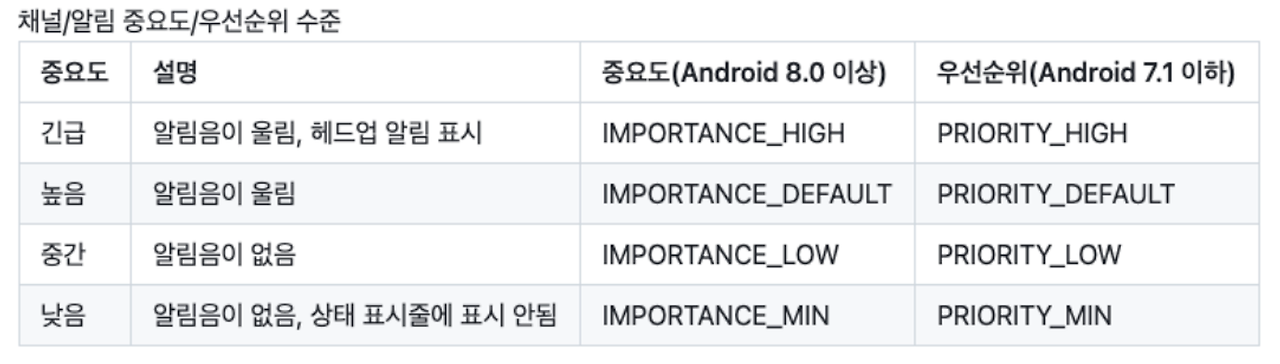
# 알림 확장뷰 - 긴 텍스트
builder.setStyle(NotificationCompat.BigTextStyle().bigText(resources.getString(R.string.long_notification_body)))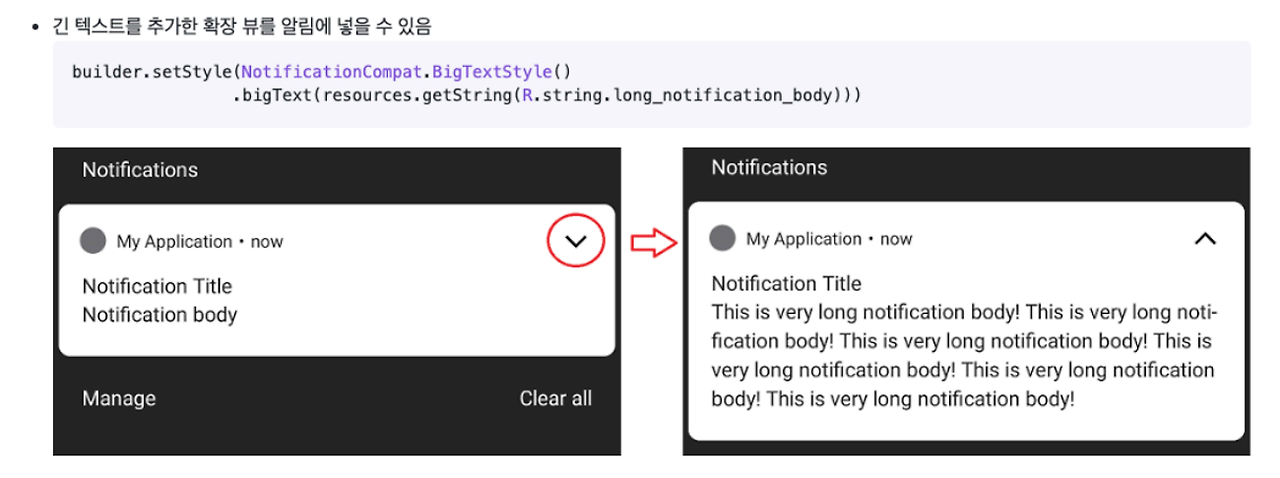
# 알림 확장뷰 - 이미지
val bitmap = BitmapFactory.decodeResource(resources, R.drawable.android_hsu)
val builder = NotificationCompat.Builder(this, channelID)
.setSmallIcon(R.mipmap.ic_launcher)
.setLargeIcon(bitmap)
.setContentTitle("Notification Title")
.setContextText("Notification Body")
.setPriority(NotificationCompat.PRIORITY_DEFAULT)
.setStyle(NotificationCompat.BigPictureStyle()
.bigPicture(bitmap)
.bigLargeIcon(null) // hide largeIcon while expanding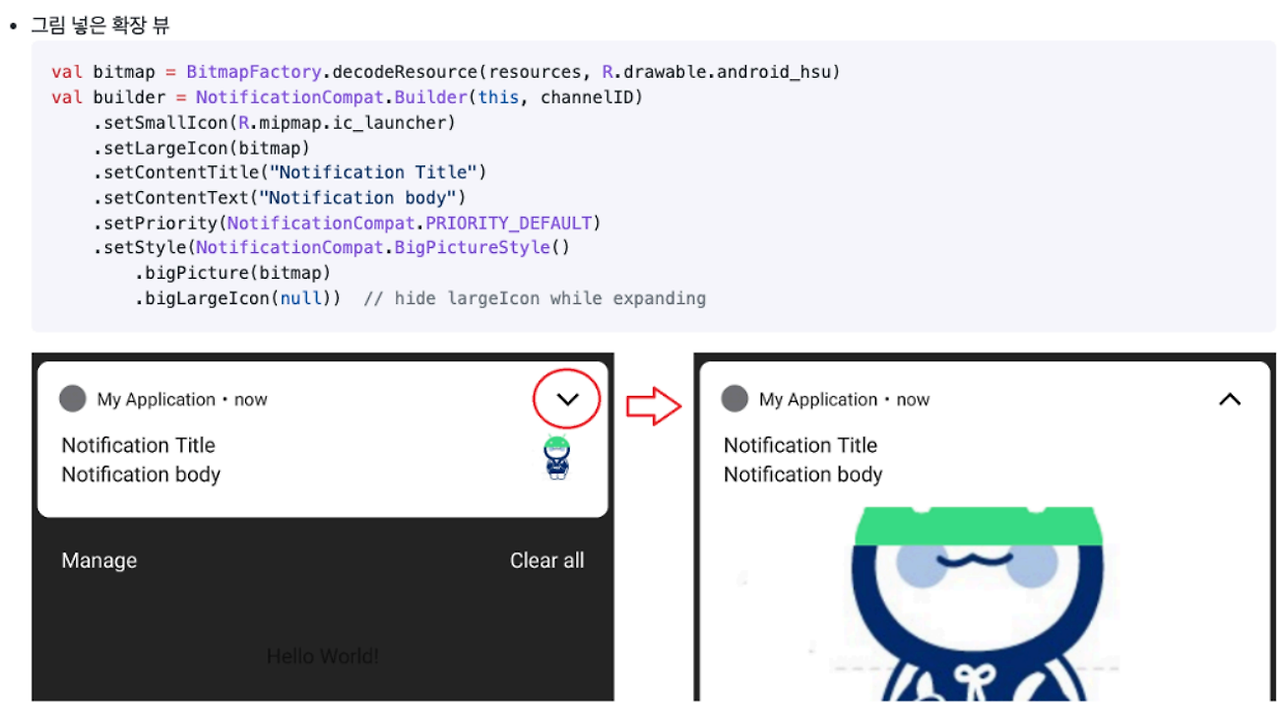
# 알림 확장뷰 - 버튼 추가
// Action 버튼을 누르면 intent로 TextActivity가 시작되는 코드
val intent = Intent(this, TestActivity::class.java)
val pendingIntent = PendingIntent.getActivity(this, 0, intent, 0)
val builder = NotificationCompat.Builder(this, channelID)
.setSmallIcon(R.mipmap.ic_launcher)
.setContentTitle("Notification Title")
.setContentText("Notification Text")
.setPriority(NotificationCompat.PRIORITY_DEFAULT)
.addAction(R.drawable.android_hsu, "Action", pendingIntent)
NotificationManagerCompat.from(this).notify(myNotificationID, builder.build())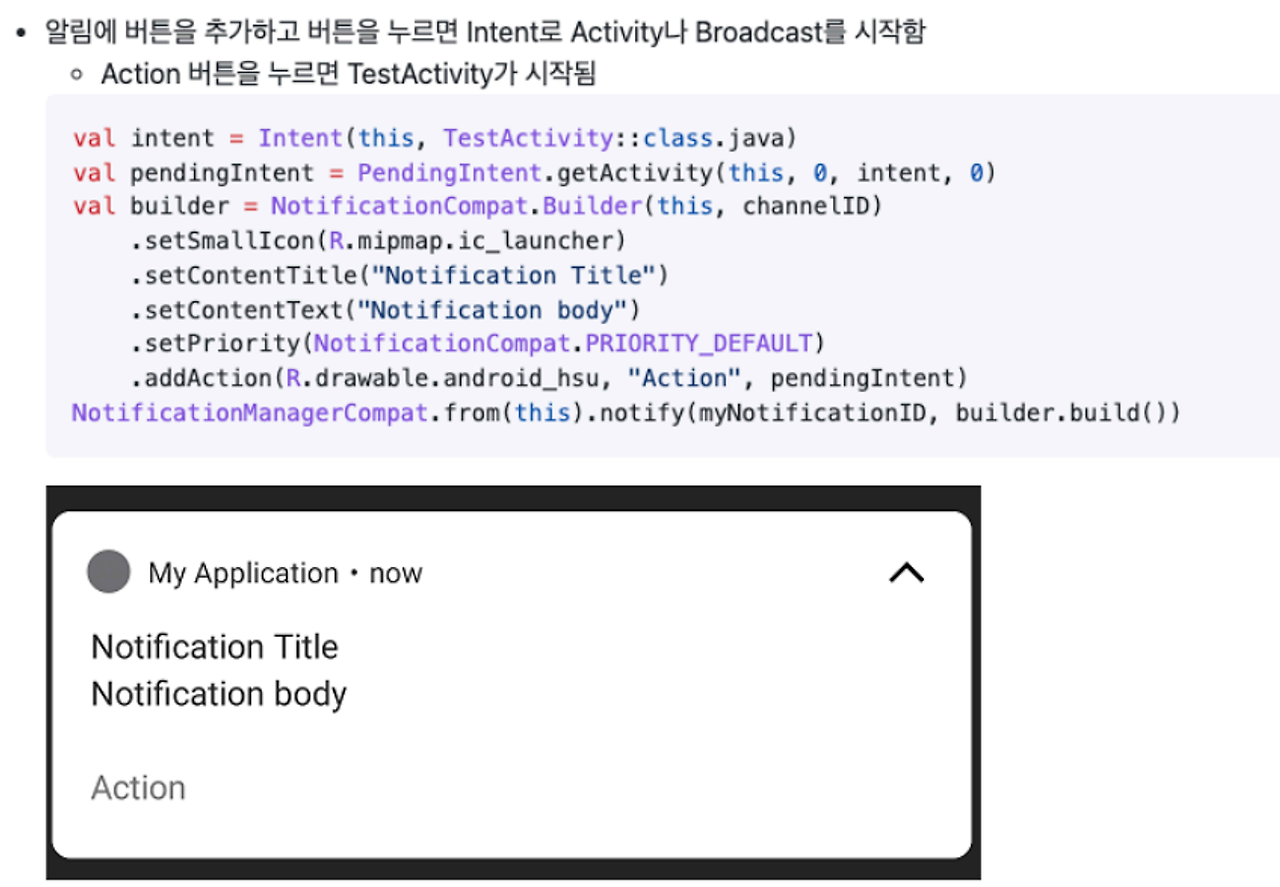
# 알림 확장뷰 - 프로그레스 바
val builder = NotificationCompat.Builder(this, channelID)
.setSmallIcon(R.mipmap.ic_launcher)
.setContentTitle("Title")
.setContentText("Text")
// setProgress의 파라미터
// 1. max: Int = 프로그래스 바의 최대값 / 작업이 완료되면 뜨는 숫자
// 2. progress:Int = 현재 진행 상태
// 3. indeterminate: Boolean = true는 현재 진행 상태가 안보임, false는 보임
.setProgress(100, 0, false)
.setPriority(NotificationCompat.PRIORITY_DEFAULT)
NotificationManagerCompat.from(this).notify(myNotificationID, builder.build())
Thread {
for (i in 1..100).step(10) {
Thread.sleep(10000
builder.setProgress(100, i, false)
NotificationManagerCompat.from(this)
.notify(myNotificationID, builder.build())
}
builder.setContentText("Completed")
.setProgress(0, 0, false)
NotificationManagerCompat.from(this)
.notify(myNotificationID, builder.build())
}.start()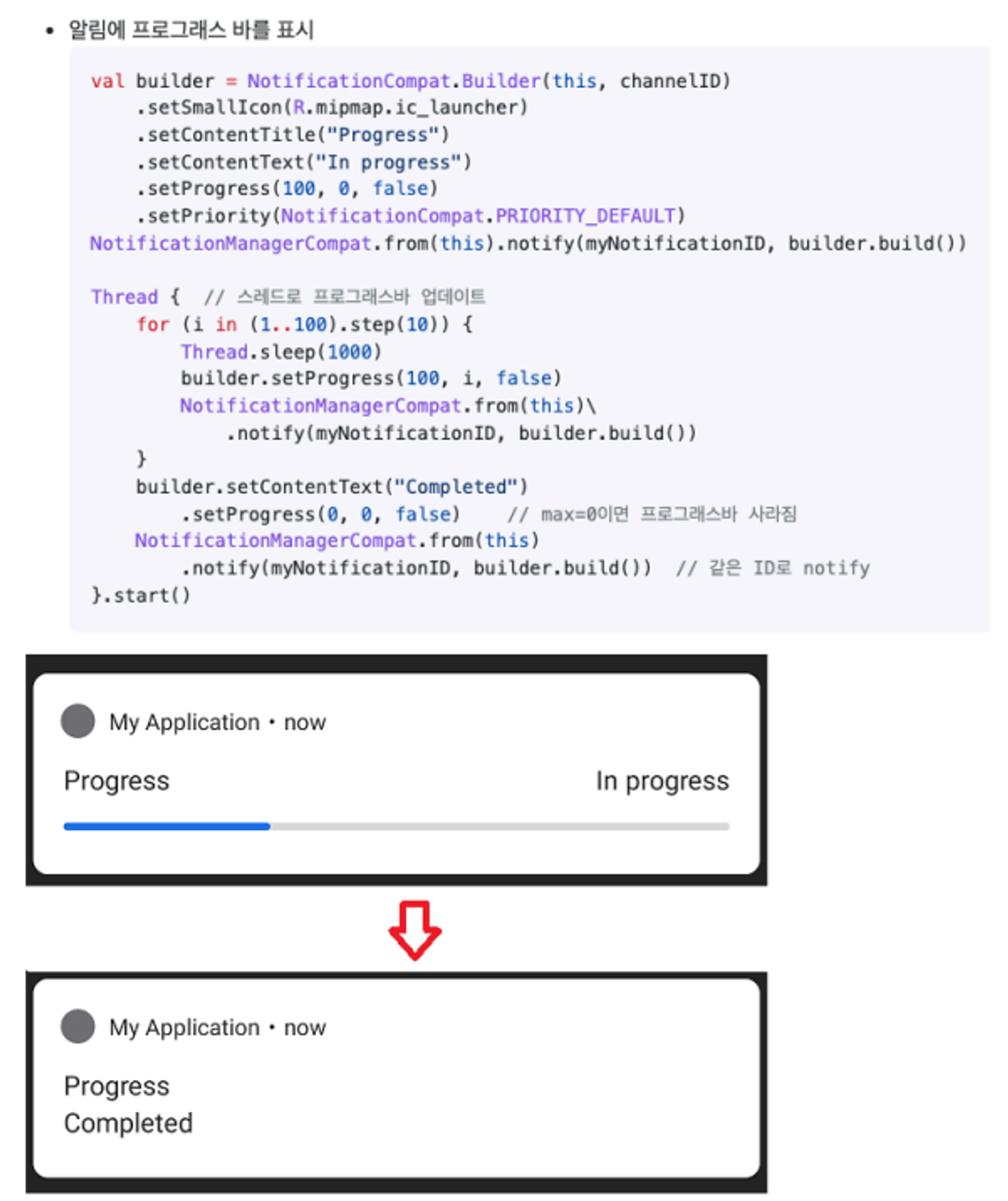
# 알림에 액티비티를 연결
?
'[개발] > Kotlin 활용 앱 개발' 카테고리의 다른 글
| Android - RecyclerView에서의 ListAdapter 활용 (0) | 2024.07.18 |
|---|---|
| Android - RecyclerView에서 클릭 이벤트를 전달하기 (1) | 2024.07.18 |
| Android - 다이얼로그(Dialog) (0) | 2024.07.17 |
| Android - Fragment (1) | 2024.07.16 |
| Android - ListView, GridView (2) | 2024.07.16 |